Document Management
Document uploads are required at the time of merchant onboarding to validate business and beneficial owners’ information. Without it an application cannot be approved. The guide below will outline the different scenarios, and how to complete a document upload via API.
When utilizing the Merchant Onboarding API to onboard sub-merchants, the response contains the raw token value, the onboardingID, and token used to submit the required documentation immediately following the onboarding API request.
Document Upload Scenarios
- Merchant Uploads to Partner
- Partner requests document upload from Merchant to Exact
- Exact Admin requests document upload from Merchant
Note that Partners can also request and upload documents from their merchants directly in the Exact PayFac Portal.
API Requests
Upload Document Using Token (POST) - For this scenario, the corresponding documents must be uploaded with the onboarded application within 10 minutes using the token received in the merchant onboarding API response. This request method will attach the documents to the specific and correct application. The confirmation token expires after 10 minutes.
Upload Document (POST) - Partners can upload documents (similar to UI where at any time a user can attach / upload a document to an onboarding) against an onboarding ID via API using the application token at any time.
Using the Request Document (POST), you can send a Document Request to the Organization or specific Account. The Request document POST is equivalent to sending an email using a template in the UI that can be sent at any time. The default “type” should be onboarding-document-request with the same topic presented in the subject line. When sent, the call creates a token/URL to which it uploads the document, attaches it to a specific onboardingId and sends the template content.
Update Document Request is allowed any time and allows updates to the content of the request email.
Update Document Type allows the type of document to be changed from what was originally selected to a different type.
List Documents will show a list of the documents uploaded for the application, however to view the documents you must use the Download Document request.
Retrieve Document displays the file name of a document, however to view the documents you must use the Download Document request.
Download Document allows you to download and view the document
Prerequisites
An application token with the correct permissions:
- "onboarding-workflows.read"
- "onboardings.create"
- "onboardings.read"
- "onboardings.update"
- "onboarding-document-requests.create"
- "onboarding-document-requests.update"
- "onboarding-document-requests.read"
- "onboarding-document-requests.delete"
- "onboarding-documents.update"
- "onboarding-documents.read"
- "onboarding-documents.create"
- "onboarding-documents.delete"
An onboardingId e.g. "646259f50911165495146487"
Upload Steps
- Use the List Onboardings by Partner call to retrieve the onboardingId
- Upload Document Request
Be sure to use form-data for this request
Match the “type” field names from the API Specification
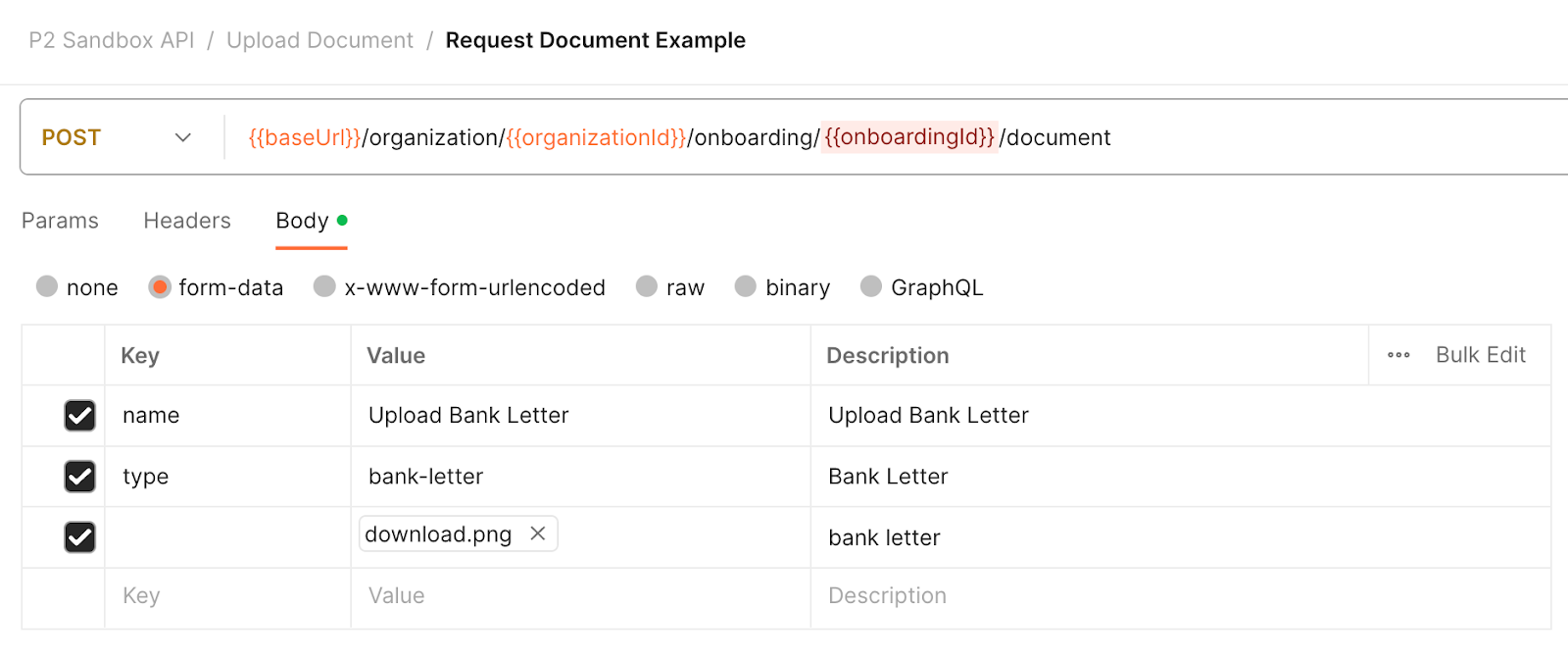
Response - 201 and Document Upload ID
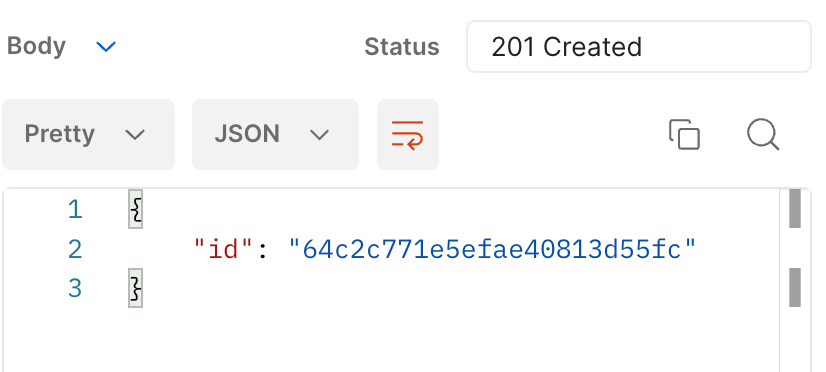
- In the portal, partners and Exact can view the document. Here we can see that the Bank letter has been uploaded and file can be viewed or downloaded
