Click To Pay
Using Click To Pay with payment form components.
Configuration
The first step to supporting Exact’s unified Click to Pay solution, is to submit a request to our Support team to enable the Click to Pay feature on your account.
Registration
Once that change has been made, you will need to submit a registration request to the network for your payment site to allow a consumer to purchase goods or services using the Click to Pay experience. Using an Application Token with accounts.update permission, submit a request to our API to register your company details:
Merchant Registration
POST /account/{accountId}/click-to-pay
{
"legalName": "Widgets Corporation LLC",
"presentationName": "Magic Widgets",
"url": "https://magic_widgets.com/",
"countryCode": "USA"
}
{
"legalName": "Widgets Corporation LLC",
"presentationName": "Magic Widgets",
"url": "https://magic_widgets.com/",
"countryCode": "USA",
"srciId": "a8acf97e-538f-443b-a7cf-d781517ab774"
}
Adding Wallets to your Form
After backend enablement and registration, continue to the ExactJS Payment Forms, to learn how to create an order and build your form. You can enable wallets by passing wallets: true as part of the options when adding the card component to your page.
const components = exact.components({orderId: "the_order_id"});
components.addCard('cardElement', { wallets: true });
If your account is enabled for Click To Pay and Click To Pay is supported by the browser, the Click To Pay button will appear as part of the component, above the card details entry.
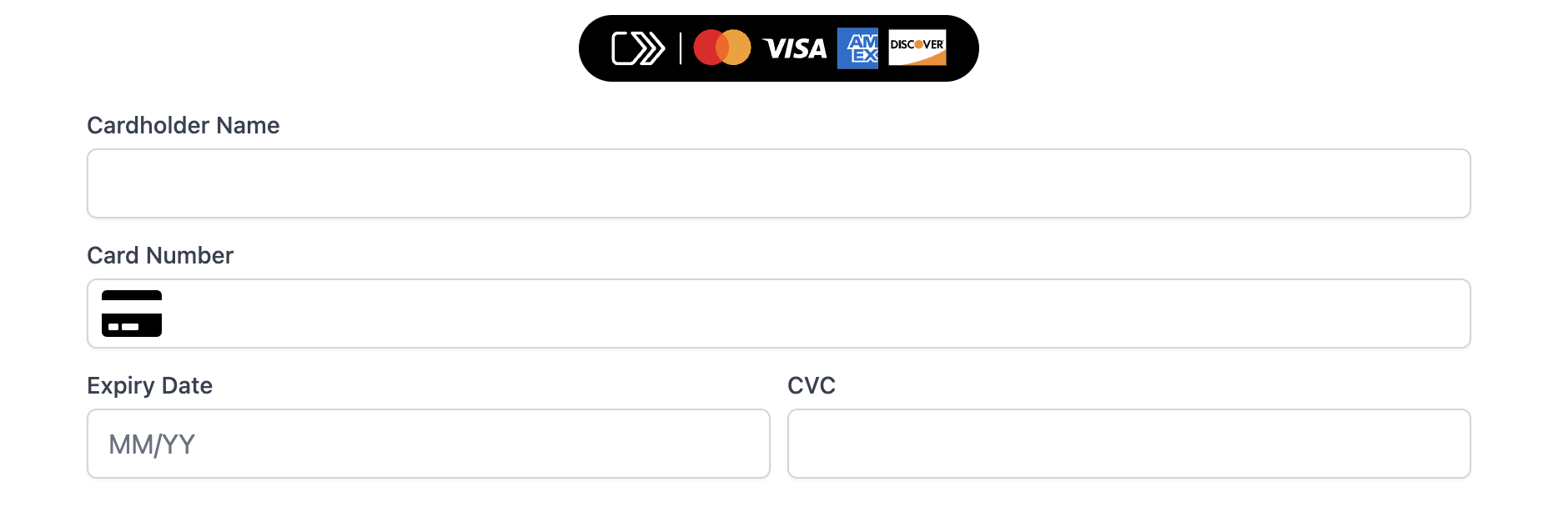
If your customer chooses to pay with Click To Pay, they are prompted to choose their payment details from their Click To Pay wallet and we then use those to pay for your order.
As usual, you will receive the paymentId in return if the payment was successful.
Use Cases
Exact supports 3 customer use cases within Click To Pay.
First time User - first time users can use Click to Pay to complete their checkout by entering their payment card details along with any additional enrollment information requested by the card network.
Recognize user by email or mobile phone lookup - customers who have a Click to Pay profile but are checking out using an unrecognized device, will need to enter the email address associated with their Click to Pay payment profile. Customers need to verify their identity with a one-time-passcode (OTP) sent to their email address or mobile number.
Recognized User - customers who have a Click to Pay profile and are checking out using a recognized device (i.e. they selected “Remember me” on their device during a previous checkout) can quickly access their preferred cards and saved details, reducing cart abandonment
Note
We do not support tokenization with Click To Pay, so even if you have set up your payment form to tokenize your customer's card details, if the customer chooses to use Click To Pay we will still only use their details to pay for the order. We do not tokenize the customer's Click To Pay details.
Finally, we recommend that you read the Click To Pay terms and conditions. These terms and conditions apply whenever the Click To Pay service is offered.